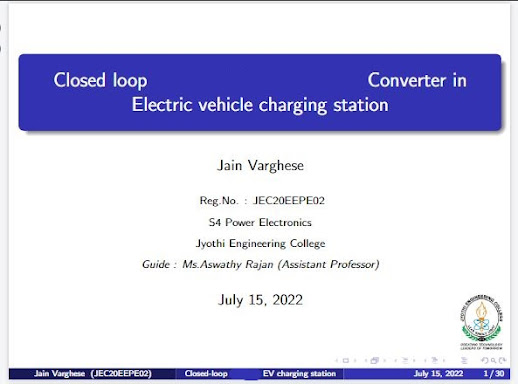What is PowerPoint presentation ?

A PowerPoint presentation is a slide show created using Microsoft PowerPoint software or a similar presentation program. It is a widely used tool for creating visual presentations that can include text, graphics, charts, images, and multimedia elements such as audio and video. PowerPoint presentations are commonly used in business, education, and other settings to convey information, pitch ideas, or present data in a structured and visually appealing manner.
Key features of a PowerPoint presentation include:
1. **Slides:** The basic unit of a presentation is a slide. Each slide typically contains content such as text, images, and other multimedia elements.
2. **Templates:** PowerPoint provides pre-designed templates that offer a consistent look and feel for a presentation. These templates can include backgrounds, font styles, and color schemes.
3. **Text and Formatting Tools:** Users can add text to slides and format it using various fonts, sizes, colors, and styles. Bulleted lists, numbering, and other formatting options are also available.
4. **Graphics and Multimedia:** PowerPoint allows users to insert images, charts, graphs, and multimedia files (audio and video) into their presentations. This helps in making the content more engaging and informative.
5. **Transitions and Animations:** Users can add transition effects between slides and animate elements on individual slides to create a dynamic and visually appealing presentation.
6. **Presenter View:** PowerPoint often includes a presenter view, which allows the presenter to see speaker notes, upcoming slides, and other helpful information while the audience sees only the current slide.
7. **Slide Show Mode:** Presenters can use the Slide Show mode to display their presentation in a full-screen format, making it easy to navigate through slides during a live presentation.
PowerPoint presentations are commonly used in business meetings, academic lectures, training sessions, and various other situations where information needs to be communicated in a visual and organized manner. The widespread use of PowerPoint has led to the term "PowerPoint presentation" becoming synonymous with the broader concept of visual presentations created using presentation software.
|
Professional PowerPoint Presentation
|
Usual PowerPoint Presentation
|
|
Design and Aesthetics:
Professional presentations often have
a polished and visually appealing design. They may use consistent color
schemes, fonts, and layouts to create a cohesive and branded look.
Content Quality:
Professional presentations prioritize
high-quality content. The information is clear, well-organized, and relevant
to the audience. It may include thorough research, data, and evidence to
support key points.
Consistency:
Consistency in design, formatting, and
language is a hallmark of professional presentations. Elements such as font
styles, sizes, and colors are uniform throughout the slides.
Relevance to Audience:
Professional presentations are
tailored to the needs and interests of the specific audience. The content is
crafted with a deep understanding of the audience's background, expectations,
and goals.
Effective Use of Visuals:
Professional presentations leverage
visuals such as charts, graphs, images, and multimedia in a purposeful and
effective manner. Visuals are used to enhance understanding and engagement.
Clear Messaging:
The messaging in a professional
presentation is clear, concise, and focused. Each slide contributes to the
overall narrative, and unnecessary information is minimized.
Engagement Techniques:
Professional presentations may include
engagement techniques such as audience interaction, well-timed animations,
and compelling storytelling to keep the audience attentive.
Professionalism in Delivery:
The presenter's delivery style is
confident, articulate, and professional. The presenter may have a
well-rehearsed script and a strong command of the material.
|
Basic Design:
Usual presentations may have a simpler
or default design. They may lack the polished aesthetics and consistency seen
in professional presentations.
Content Varied in Quality:
Content in usual presentations can
vary in quality. While some may have well-researched and organized
information, others may lack depth or clarity.
Inconsistencies:
Inconsistencies in design and
formatting may be more common in usual presentations. There might be
variations in font styles, colors, and overall layout.
Less Tailored to Audience:
Usual presentations may not be as
tailored to the specific needs and interests of the audience. The content may
be more generalized.
Limited Use of Visuals:
Visual elements may be used less
effectively or sparingly in usual presentations. There might be a reliance on
text-heavy slides without adequate visuals.
Messaging Can Be Ambiguous:
The messaging in usual presentations
may be less clear, and some slides may include extraneous or unclear
information.
Limited Engagement Techniques:
Usual presentations may not
incorporate as many engagement techniques, such as audience participation or
dynamic delivery methods.
Varied Delivery Styles:
The delivery styles of presenters in
usual presentations can vary widely, and some presenters may be less polished
or confident in their delivery.
|
Best Suitable Slide Size
The best slide size for a PowerPoint presentation can depend on several factors, including the purpose of the presentation, the display device, and personal preferences. However, the default and widely used slide size in Microsoft PowerPoint is 16:9 widescreen. The dimensions for a 16:9 slide are typically 16 inches wide by 9 inches high.
Here are a few considerations for choosing the slide size:
1. **16:9 Widescreen:** This is the most commonly used slide size, especially for modern presentations. It is suitable for most computer monitors, laptops, and widescreen TVs. It provides a more contemporary and visually appealing format.
2. **4:3 Standard:** The traditional 4:3 aspect ratio was more common in older presentations and may be used for compatibility with older projectors or certain display systems. However, it's becoming less common in modern presentations.
To set the slide size in Microsoft PowerPoint:
1. Open your PowerPoint presentation.
2. Go to the "Design" tab.
3. Click on "Slide Size" in the Customize group.
4. Choose either "Standard (4:3)" or "Widescreen (16:9)" based on your preference.
Remember that if you plan to present on a specific device or screen, it's a good idea to know the resolution and aspect ratio that works best for that display. Additionally, consider the preferences of your audience and the environment in which you'll be presenting. Widescreen is generally recommended for its modern look and compatibility with most devices.
The suitable text size
The suitable text size for main headings, subheadings, and normal text in a presentation can vary based on factors such as the content, the font style, and the overall design of your slides. However, here are some general guidelines:
1. **Main Heading:**
- The main heading is typically the largest text on the slide and should grab the audience's attention.
- A font size between 32 to 44 points is often suitable for main headings, depending on the overall design and the importance of the information.
2. **Subheading:**
- Subheadings provide additional information or context to the main heading. They should be smaller than the main heading but still stand out.
- A font size between 24 to 36 points is often appropriate for subheadings.
3. **Normal Text:**
- Normal text includes the body of your content. It should be legible and easy to read.
- Font sizes between 18 to 24 points are generally suitable for normal text in a presentation.
It's important to note that these are general guidelines, and you may need to adjust the font sizes based on the specific requirements of your presentation and the preferences of your audience. Additionally, consider the viewing distance of your audience and the resolution of the display you'll be using for the presentation.
Here are a few additional tips:
- **Consistency:** Maintain consistency in font sizes and styles throughout your presentation for a polished and professional look.
- **Contrast:** Ensure that there is enough contrast between the text and the background to make the text easily readable.
- **Preview:** View your presentation in slide show mode to see how it will appear to your audience, and make adjustments as needed.
- **Whitespace:** Allow for appropriate whitespace around your text to improve readability and overall design aesthetics.
Ultimately, the best text size will depend on the specific context of your presentation and the visual hierarchy you want to establish.
Font for professional presentation
Choosing a suitable font for a professional presentation is important for readability and conveying a polished, business-like appearance. Here are some commonly used and recommended fonts for professional presentations:
1. **Times New Roman:** Times New Roman is a widely recognized serif font that is often used in formal documents. While it may be considered a bit traditional, it remains a readable and professional choice.
2. **Cambria:** Cambria is a serif font designed for legibility, especially on computer screens. It has a classic appearance that works well in professional documents and presentations.
3. **Calibri:** Calibri is a modern sans-serif font that is the default font in Microsoft Office applications. It has a clean and contemporary look, making it suitable for professional presentations.
When selecting a font, consider the following tips:
- **Readability:** Choose a font that is easy to read, especially from a distance. Sans-serif fonts are generally preferred for titles and headings, while both sans-serif and serif fonts can work well for body text.
- **Consistency:** Use the same font throughout your presentation for a cohesive and professional look.
- **Contrast:** Ensure there is sufficient contrast between your text and background for readability.
- **Avoid Decorative Fonts:** Steer clear of overly decorative or ornate fonts, as they can be distracting and may reduce readability.
Ultimately, the best font for your professional presentation will depend on your personal preferences, the tone of your presentation, and the expectations of your audience or organization.
Is animation allowed in professional presentation ?
Yes, animations can be used in professional presentations, but it's important to use them judiciously and purposefully. The key is to ensure that the animations enhance the clarity and impact of your message rather than distracting or overwhelming your audience. People usually avoid animations in professional presentations.
Why white Slide background is preferred ?
White or blank slides are often preferred in professional presentations for several reasons:
1. **Clean and Minimalistic Look:** White backgrounds provide a clean and minimalistic look, which is often associated with professionalism. This simplicity allows the audience to focus on the content without unnecessary distractions.
2. **Readability:** Black text on a white background or vice versa provides high contrast, making the text more readable. This is essential for conveying information clearly, especially in a professional setting where clarity is crucial.
3. **Professional Aesthetics:** White backgrounds are a standard in many business and professional documents. Using a white background in your presentation can convey a sense of formality and professionalism, aligning with common expectations in corporate environments.
4. **Versatility:** White backgrounds are versatile and work well with a variety of content, including text, images, and charts. They provide a neutral canvas that allows your content to stand out without being overshadowed by a busy or distracting background.
5. **Consistency:** Using white slides throughout your presentation promotes consistency. Consistency in design helps create a cohesive and polished look, reinforcing the professionalism of your presentation.
6. **Ease of Printing:** If your presentation needs to be printed or distributed as handouts, a white background is cost-effective and ensures that the content is easily readable in black and white.
While white slides are a common choice, it's important to note that the appropriateness of slide backgrounds can vary based on the nature of the presentation, the audience, and the overall design preferences. In some cases, a subtle background or a branded color scheme may be suitable, but it's essential to ensure that any design choices enhance, rather than detract from, the message you're trying to convey.
Template of slide
1) Title Slide
The title slide of a professional paper presentation is a crucial element as it sets the tone for the entire presentation. It should convey key information about the presentation and establish a professional and organized look. Here's what should be included on a title slide for a professional paper presentation:
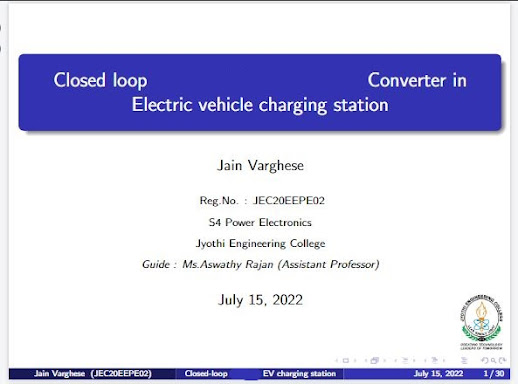
1. **Title of the Presentation:**
- Clearly state the main title of your presentation. Make it concise, descriptive, and reflective of the content.
2. **Author(s) Name(s):**
- List the name or names of the author or authors. Include academic or professional titles if relevant.
3. **Affiliation(s):**
- Specify the institution, company, or organization with which the author(s) are affiliated. This information helps establish credibility.
4. **Date:**
- Include the date of the presentation. This is important for reference and context.
5. **Event or Course Information (if applicable):**
- If the presentation is part of a conference, seminar, or course, include the name of the event, course title, or any relevant details.
6. **Logo or Emblem (if applicable):**
- If there is an official logo or emblem associated with the institution or event, you may include it on the title slide for branding purposes.
7. **Contact Information:**
- Optionally, you may include contact information such as an email address or other relevant details where the audience can reach the presenter or authors.
8. **Visual Elements:**
- Consider adding a simple and professional background or design elements that enhance the visual appeal without being distracting.
Remember to keep the title slide clear, uncluttered, and visually appealing. Use a consistent font style and size, and ensure that the colors and layout align with your institution's or organization's guidelines, if applicable. The goal is to provide essential information and make a positive first impression on your audience.
2) Overview Slide
List of Presentation Sections or Topics:
- Provide a bulleted or numbered list of the main sections or topics that you'll cover during the presentation. This gives the audience a clear understanding of the structure and flow of your presentation.
Example:
Bullet points
Bullet points are often preferred over paragraphs or sentences in presentations for several reasons that cater to the visual and cognitive aspects of communication:
1. **Readability and Scannability:**
- Bullet points break information into concise, easily digestible chunks. This improves readability and allows the audience to quickly scan the content for key points.
2. **Visual Hierarchy:**
- Bullet points create a clear visual hierarchy. The main points stand out, and subpoints are visually connected to their main ideas. This helps the audience understand the structure and relationships within the content.
3. **Focus on Key Information:**
- Bullet points emphasize key information, making it more likely to be noticed and remembered by the audience. This is particularly important in presentations, where attention spans may be limited.
4. **Reduced Cognitive Load:**
- Bullet points reduce cognitive load by presenting information in a more structured and organized manner. Paragraphs can be overwhelming, especially if they contain multiple ideas or details.
5. **Engagement and Retention:**
- Bullet points promote engagement and retention by presenting information in a format that is easier for the audience to follow. The brain tends to process and retain information more effectively when it is presented in a structured and visually clear manner.
6. **Visual Variety:**
- Using bullet points introduces visual variety to the slides, breaking up the monotony of dense paragraphs. This variety can help maintain audience interest and focus.
7. **Presenting Key Takeaways:**
- Bullet points are effective for highlighting key takeaways or action items. They allow presenters to communicate essential information without overwhelming the audience with lengthy explanations.
8. **Facilitating Discussion:**
- Bullet points make it easier to facilitate discussion during a presentation. The presenter can elaborate on each point without the need to navigate through lengthy paragraphs.
While bullet points are often preferred, it's important to use them judiciously. Too many bullet points on a slide can be overwhelming and counterproductive. The key is to strike a balance, keeping the content concise, relevant, and visually appealing. Additionally, presenters should use their speaking time to elaborate on key points, providing context and depth to the information presented on the slides.
How to start a presentation ?
Starting your presentation effectively is crucial to capture your audience's attention and set the tone for the rest of the talk. Here are some strategies to consider for a strong and engaging opening:
1. **Ask a Thought-Provoking Question:**
- Begin with a question that stimulates curiosity or prompts your audience to think. This can create engagement and set the stage for the main topic of your presentation.
2. **Share a Relevant Quote:**
- Start with a quote that relates to your presentation's theme or topic. A well-chosen quote can inspire, provoke thought, or provide context for your talk.
3. **Tell a Story:**
- Open with a brief, relevant anecdote or story. People often connect with narratives, and a compelling story can draw your audience in emotionally and make your presentation more memorable.
4. **Present a Startling Statistic or Fact:**
- Share a surprising or impactful statistic or fact related to your presentation topic. This can grab attention and highlight the importance of what you're about to discuss.
5. **Use Humor:**
- If appropriate for your audience and topic, incorporate humor into your opening. A well-timed joke or amusing anecdote can create a positive atmosphere and engage your audience.
6. **State a Bold Statement or Claim:**
- Make a bold statement or pose a provocative question that challenges conventional thinking. This can intrigue your audience and make them eager to hear more.
7. **Establish Relevance:**
- Clearly communicate why your topic is relevant and important to your audience. Help them understand the value they will gain from listening to your presentation.
8. **Create an Interactive Moment:**
- Begin with a brief interactive activity, such as asking the audience to share their thoughts on a topic or participate in a quick poll. This can immediately involve them in your presentation.
9. **Introduce Yourself with Impact:**
- Briefly introduce yourself in a way that establishes your credibility and connects you with the audience. Highlight relevant expertise or experiences that make you well-suited to speak on the topic.
10. **Use Visuals:**
- Start with a visually striking slide or image that relates to your presentation. Visuals can capture attention and set a positive tone for your talk.
Remember to adapt your opening based on the nature of your presentation, the audience, and the overall context. Be confident, maintain eye contact, and speak with enthusiasm. A strong opening creates a positive first impression and motivates your audience to stay engaged throughout your presentation.
Example :
"Good morning/ Good afternoon, everyone. My name is "your name". Have you ever stopped to think about the impact of our daily choices on the environment and the future of our planet? Imagine this: every plastic bottle we choose not to use, every meal we opt to prepare with locally sourced ingredients, and every conscious effort we make toward sustainable living contributes to a brighter and healthier future for all. Today, we embark on a journey together, exploring the simple yet powerful ways we can integrate sustainability into our lives. As we delve into this important topic, "Topic name". So, are you ready to join me on this exploration of sustainable living and discover how our collective choices can make a significant difference?"
What all points one should be careful while presenting a topic before a group of audience ?
When presenting a topic before a group of audience, there are several points to be mindful of to ensure an effective and engaging presentation:
Know Your Audience: Understand the demographics, interests, and knowledge level of your audience. Tailor your presentation to resonate with them.
Clear Objective: Define a clear objective for your presentation. What do you want your audience to take away? Structure your presentation around this objective.
Engaging Introduction: Start with a compelling hook or story to grab your audience's attention from the beginning. This could be a relevant statistic, anecdote, or thought-provoking question.
Structured Content: Organize your content logically with a clear beginning, middle, and end. Use headings, bullet points, or visuals to aid comprehension and flow.
Clarity and Conciseness: Avoid jargon and complex language. Explain concepts clearly and succinctly. Stay focused on key points to prevent overwhelming your audience with unnecessary details.
Visual Aids: Use visual aids such as slides, videos, or props to enhance your presentation. Keep them simple, visually appealing, and relevant to your message.
Engagement Techniques: Encourage audience participation through questions, polls, or interactive activities. This helps maintain interest and keeps your audience involved.
Confident Delivery: Practice your presentation beforehand to build confidence and familiarize yourself with the material. Maintain good posture, eye contact, and vocal variety while speaking.
Manage Time Effectively: Be mindful of your allotted time and pace your presentation accordingly. Avoid rushing through content or exceeding the time limit.
Handle Q&A Session: Anticipate potential questions and prepare thoughtful responses. Encourage questions from the audience and be gracious in your answers, even if you don't have all the answers.
Feedback and Adaptation: Pay attention to audience reactions and feedback during the presentation. Be flexible and adapt your delivery if necessary to address any concerns or misunderstandings.
Closure: End your presentation with a strong conclusion that summarizes key points and reinforces your main message. Thank the audience for their attention and invite further discussion or questions if applicable.
jaintricks by Jain Varghese